Elementor is a widely-used drag-and-drop WordPress page builder that allows users to create and edit dynamic web pages quickly yet beautifully.
Table of Contents
How to Install Elementor(Free)
The free version of Elementor can be installed in two ways, either from the Elementor website or from your existing WordPress website via the Plugin repo.
Via Elementor.com
Steps to install Elementor(Free version) via Elementor.com:
- Go to Elementor.com and click on the “Get Started” button.
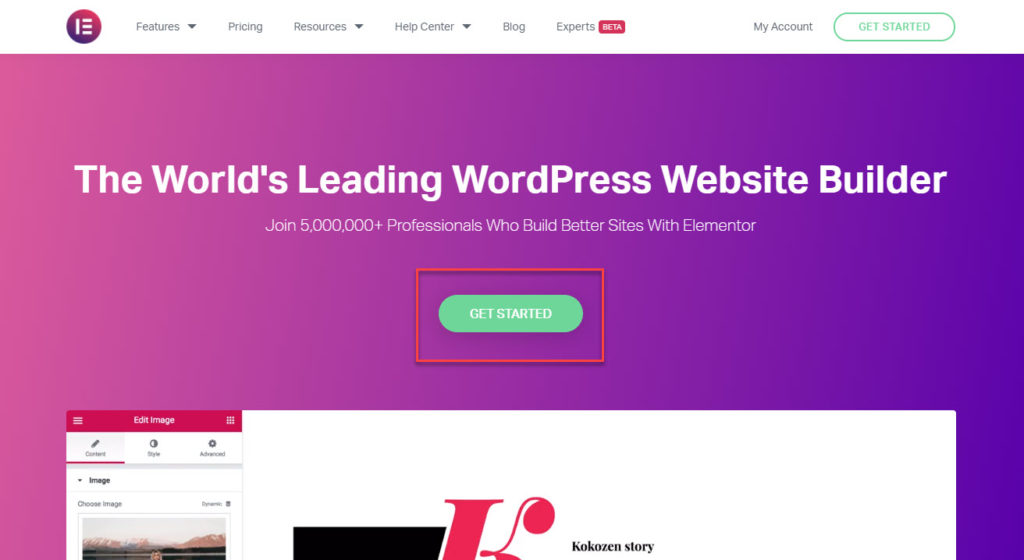
- Next, you will need to create an account or log in to your existing Elementor.com account.
- Once you are logged in, you will be asked if you already have a WordPress website or not. Click the Continue button in the ‘Yes, I sure do’ box.
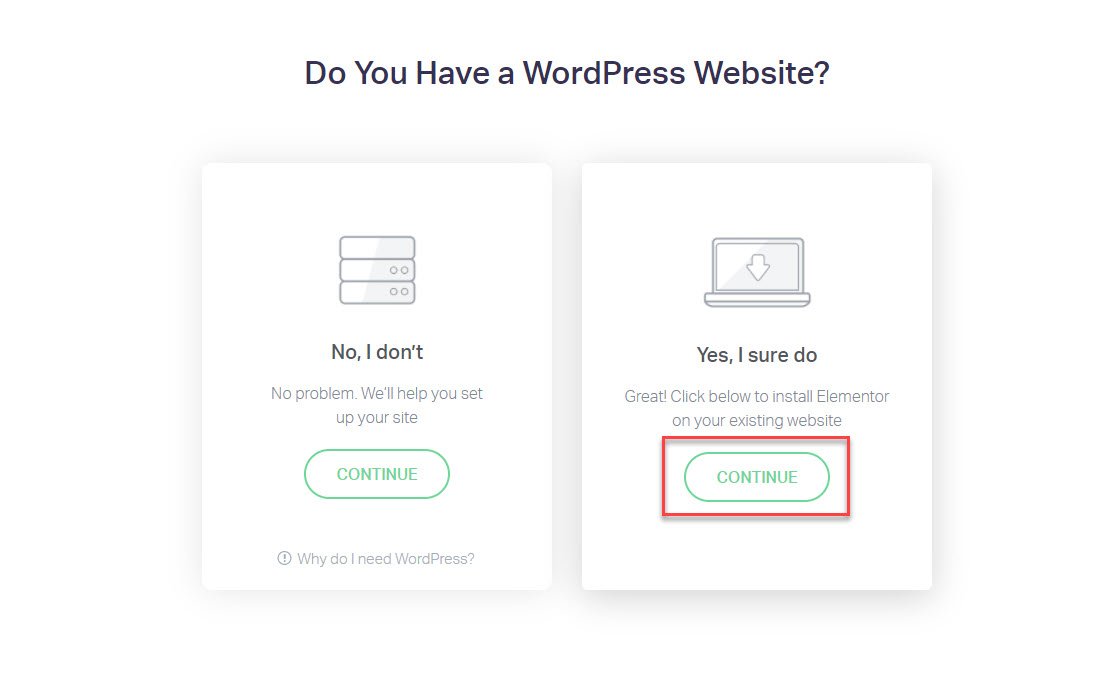
- If you choose ‘No, I don’t’, then Elementor will recommend hosting plans with which you can create and host a WordPress website.
How to choose the right hosting plan for your WordPress website?
- If you choose ‘Yes, I sure do’, you will be asked to enter your site URL in the next screen, which will check for a valid WordPress Installation. Click the ‘Check for WordPress’ button to continue.
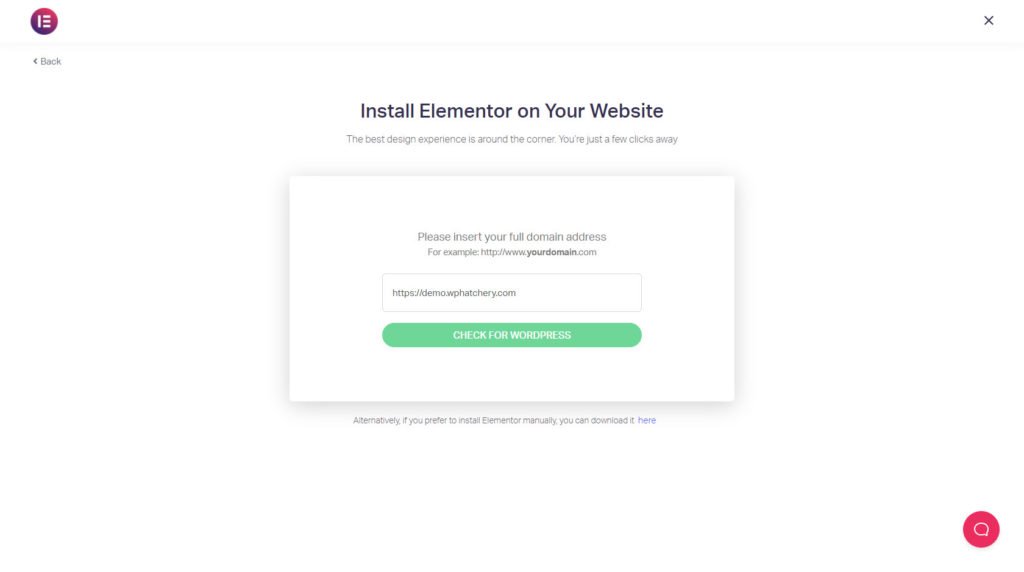
- Once Elementor confirms a WordPress site, click on the ‘Click to Install’ button to log in to your website.
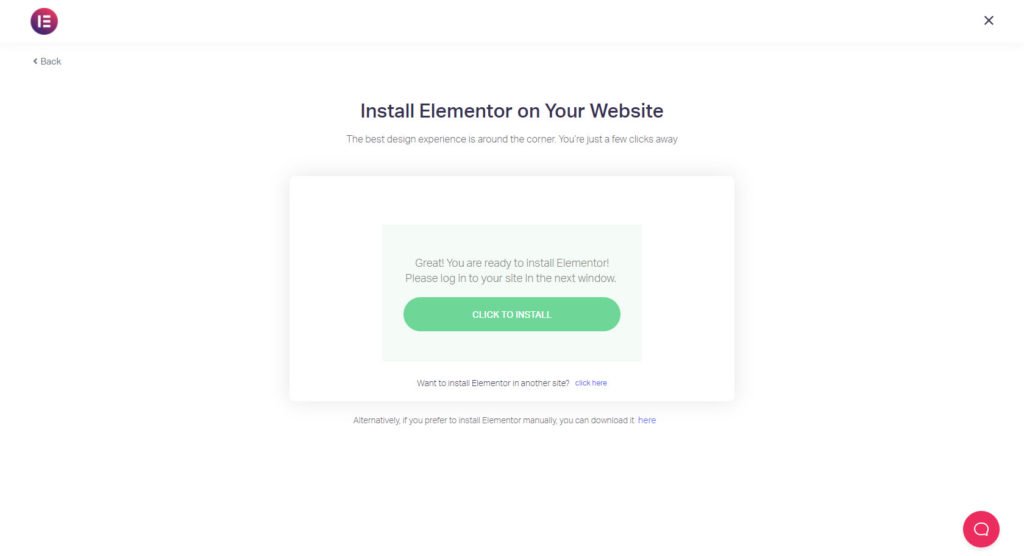
- Once successfully logged in, WordPress will automatically take you to the Elementor Website Builder plugin page, click the ‘Install Now’ button at the bottom right of the screen.
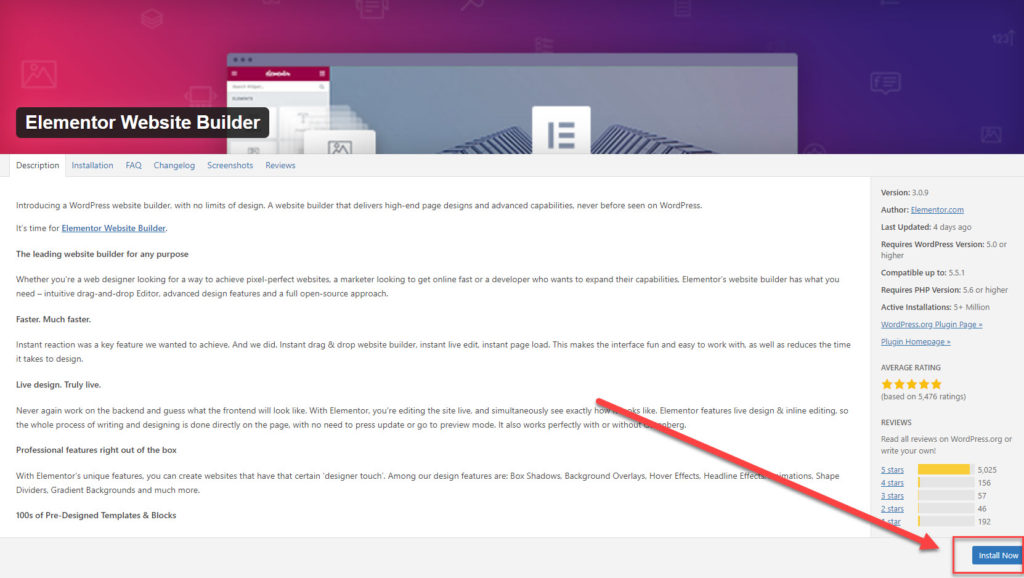
- After installation, click Activate Plugin to start using Elementor.
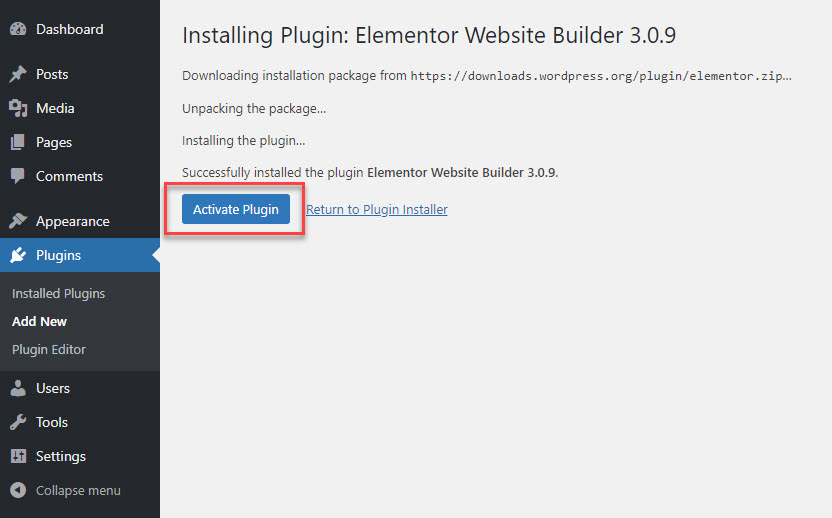
Via the WordPress Dashboard
Obviously, this is the easiest way to install Elementor Page Builder plugin. It’s just like installing any other plugin from the WordPress plugin repository.
- Login to your WordPress website
- From the Dashboard, click Plugins > Add New.
- In the Search box, enter Elementor and choose the Elementor page builder to install.
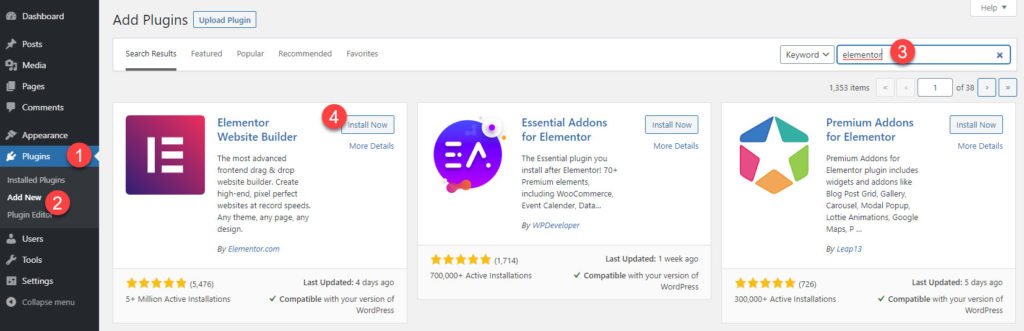
- Once installed, click Activate to start using the plugin.
Next Steps
Installing Elementor is quite easy, however, you might run into issues during the installation or while using the plugin if your WordPress installation and the web server does not meet the minimum system requirements to run Elementor. Check out our article on minimum requirements for Elementor to learn and fix the required configurations to run Elementor smoothly.

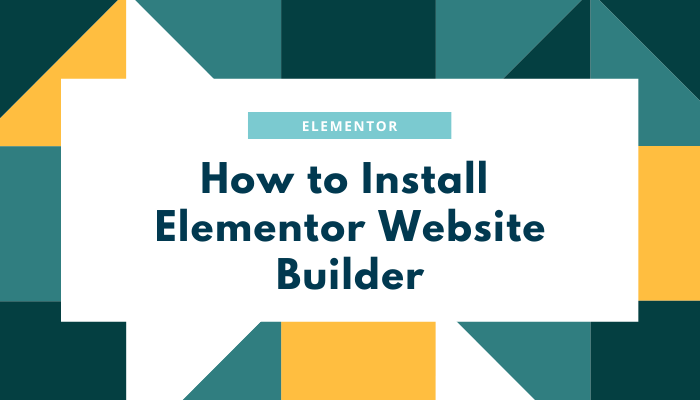
1 thought on “How to Install Elementor Website Builder Plugin”