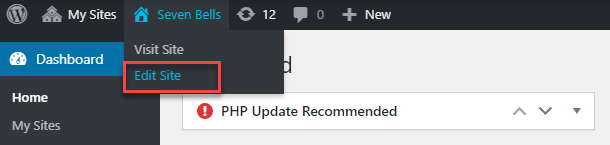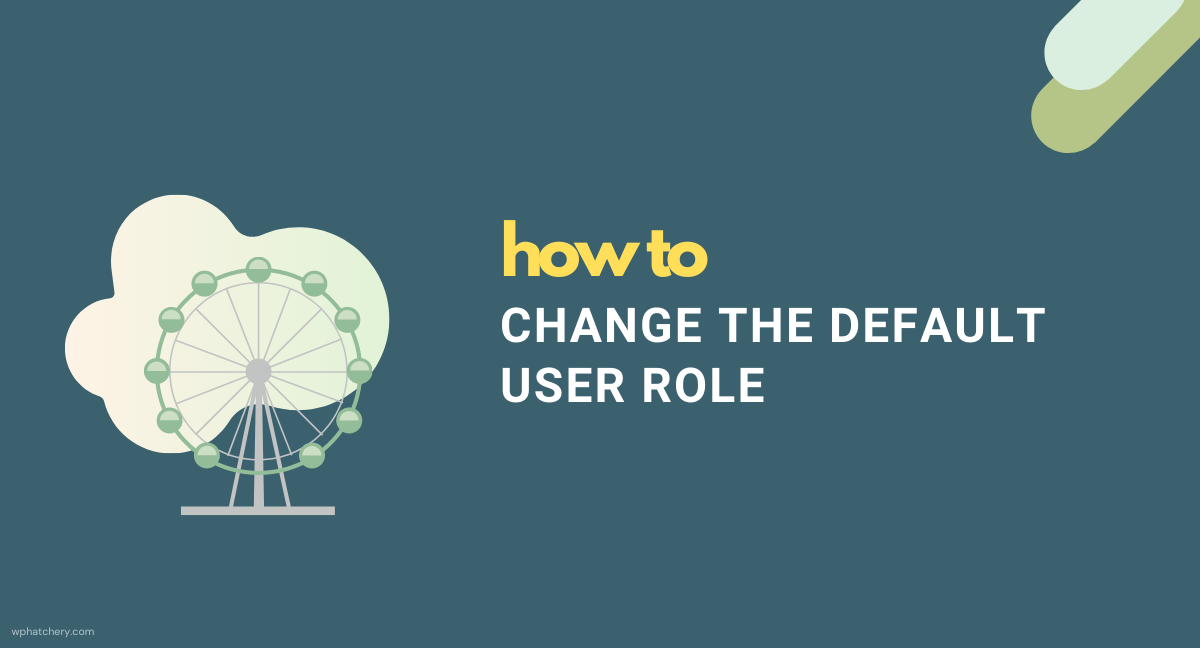There are several occasions where you might need to add a lot of users to a site or you might have a workflow set up that adds new users to the website as part of a registration or sign up process. By default, all new users get the Subscriber role. However, if you want a different default role for your new users, manually choosing the preferred role from the dropdown every single time you are adding a user is not the ideal approach. Trust me, I just had to add 100+ users to a WordPress site. Let’s see how to change the default user role for new users on a single-site and multisite installations of WordPress.
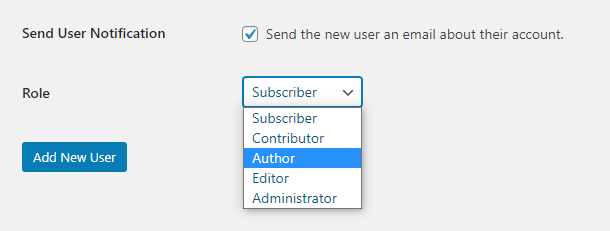
Change the default user role in a single-site WordPress installation
On a single-site WordPress installation, you can change the default user role for new users in Settings -> General.
- Settings -> General
- Scroll down to ‘New User Default Role‘
- Select your preferred default role for new users.
- Save Changes.
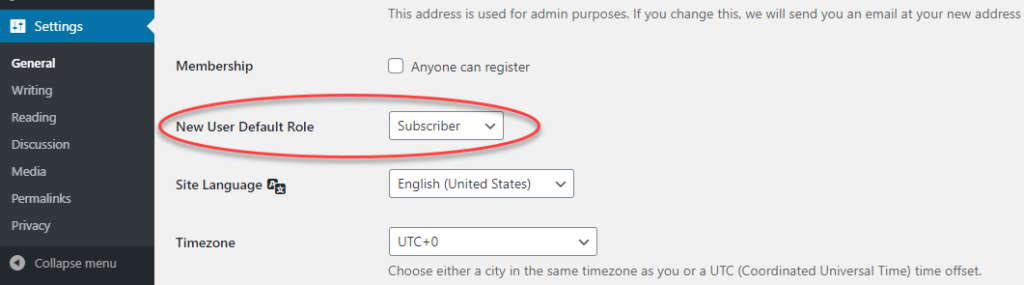
Change the default user role in a Multisite WordPress installation
On a multisite installation, you can set a new user default role per site.
- My Sites -> Network Admin -> Sites -> All Sites
- Select on Edit on the site that you want to set the default role for
- Click the Settings tab -> Scroll down to ‘Default Role‘ -> Enter the role id/slug of the preferred user role.
- Save Changes
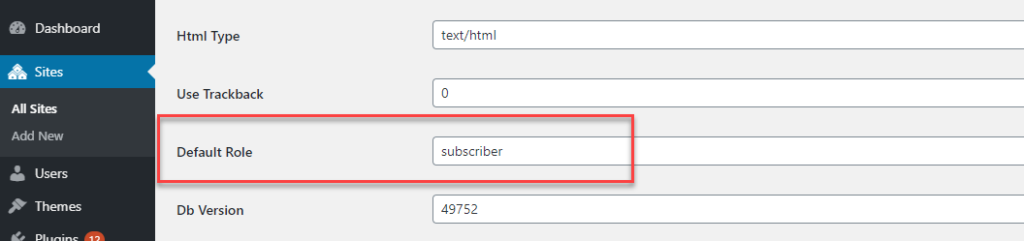
💡 An easier way to get to the Settings page of a multisite network site is to mouse hover the site name on the toolbar and click Edit Site.